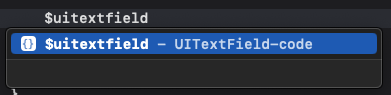
+ Snippet 추가 설명
Xcode 코드 스닛펫, Code snippet
코드 스닛펫(Code snippet)이란 코드의 단편, 조각이란 뜻으로 자동완성기능을 의미한다.애플에서 미리 만들어둔 템플릿도 많으며, 커스텀을 할 수 있다.커스텀을 하면서 사용하면 자주 쓰는 코드
usiacode.tistory.com
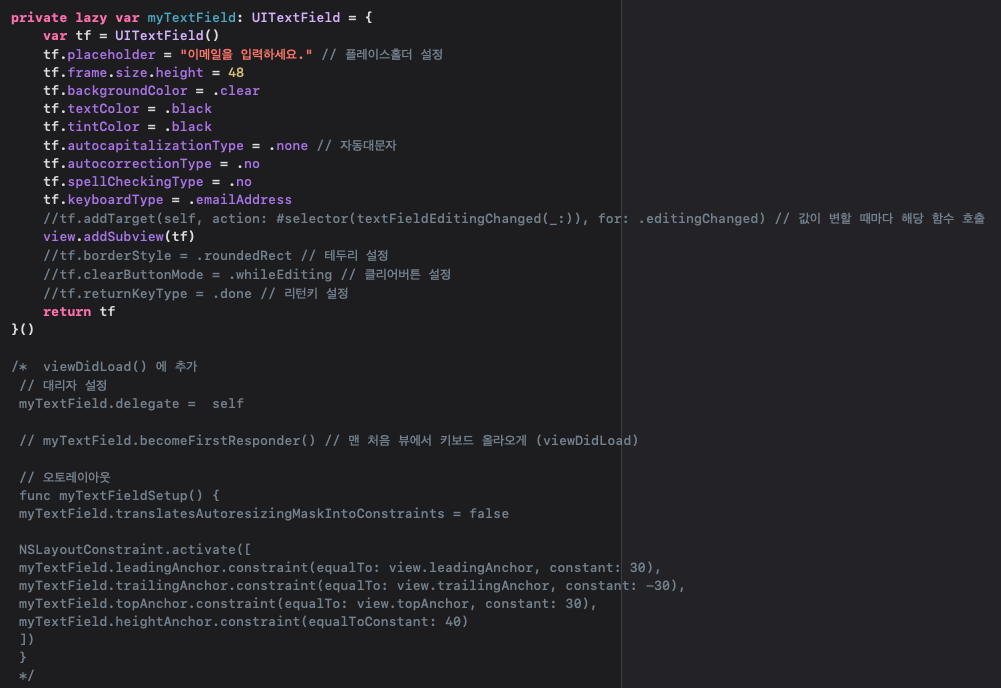
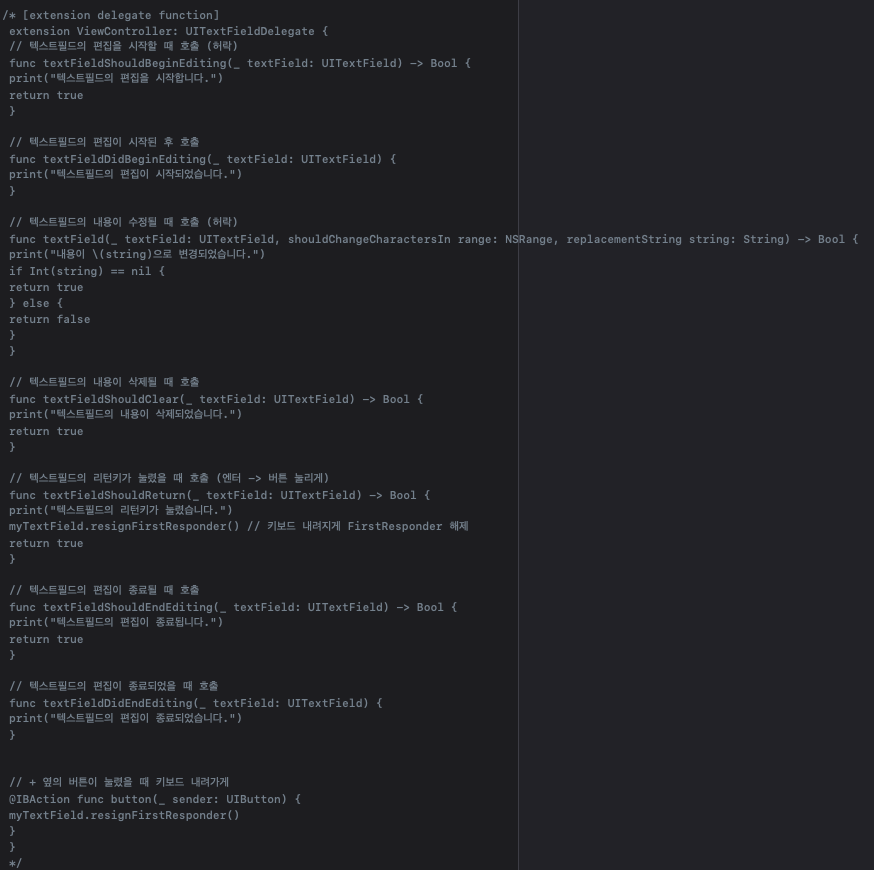
- viewDidLoad()
- textfield.delegate = self // 델리게이트 설정
- extension ViewController: UITextFieldDelegate 를 추가 후 델리게이트 메소드 선택적 추가
private lazy var myTextField: UITextField = {
var tf = UITextField()
tf.placeholder = "이메일을 입력하세요." // 플레이스홀더 설정
tf.frame.size.height = 48
tf.backgroundColor = .clear
tf.textColor = .black
tf.tintColor = .black
tf.autocapitalizationType = .none // 자동대문자
tf.autocorrectionType = .no
tf.spellCheckingType = .no
tf.keyboardType = .emailAddress
//tf.addTarget(self, action: #selector(textFieldEditingChanged(_:)), for: .editingChanged) // 값이 변할 때마다 해당 함수 호출
view.addSubview(tf)
//tf.borderStyle = .roundedRect // 테두리 설정
//tf.clearButtonMode = .whileEditing // 클리어버튼 설정
//tf.returnKeyType = .done // 리턴키 설정
return tf
}()
/* viewDidLoad() 에 추가
// 대리자 설정
myTextField.delegate = self
// myTextField.becomeFirstResponder() // 맨 처음 뷰에서 키보드 올라오게 (viewDidLoad)
// 오토레이아웃
func myTextFieldSetup() {
myTextField.translatesAutoresizingMaskIntoConstraints = false
NSLayoutConstraint.activate([
myTextField.leadingAnchor.constraint(equalTo: view.leadingAnchor, constant: 30),
myTextField.trailingAnchor.constraint(equalTo: view.trailingAnchor, constant: -30),
myTextField.topAnchor.constraint(equalTo: view.topAnchor, constant: 30),
myTextField.heightAnchor.constraint(equalToConstant: 40)
])
}
*/
/* [extension delegate function]
extension ViewController: UITextFieldDelegate {
// 텍스트필드의 편집을 시작할 때 호출 (허락)
func textFieldShouldBeginEditing(_ textField: UITextField) -> Bool {
print("텍스트필드의 편집을 시작합니다.")
return true
}
// 텍스트필드의 편집이 시작된 후 호출
func textFieldDidBeginEditing(_ textField: UITextField) {
print("텍스트필드의 편집이 시작되었습니다.")
}
// 텍스트필드의 내용이 수정될 때 호출 (허락)
func textField(_ textField: UITextField, shouldChangeCharactersIn range: NSRange, replacementString string: String) -> Bool {
print("내용이 \(string)으로 변경되었습니다.")
if Int(string) == nil {
return true
} else {
return false
}
}
// 텍스트필드의 내용이 삭제될 때 호출
func textFieldShouldClear(_ textField: UITextField) -> Bool {
print("텍스트필드의 내용이 삭제되었습니다.")
return true
}
// 텍스트필드의 리턴키가 눌렸을 때 호출 (엔터 -> 버튼 눌리게)
func textFieldShouldReturn(_ textField: UITextField) -> Bool {
print("텍스트필드의 리턴키가 눌렸습니다.")
myTextField.resignFirstResponder() // 키보드 내려지게 FirstResponder 해제
return true
}
// 텍스트필드의 편집이 종료될 때 호출
func textFieldShouldEndEditing(_ textField: UITextField) -> Bool {
print("텍스트필드의 편집이 종료됩니다.")
return true
}
// 텍스트필드의 편집이 종료되었을 때 호출
func textFieldDidEndEditing(_ textField: UITextField) {
print("텍스트필드의 편집이 종료되었습니다.")
}
// + 옆의 버튼이 눌렸을 때 키보드 내려가게
@IBAction func button(_ sender: UIButton) {
myTextField.resignFirstResponder()
}
}
*/
'UIKit' 카테고리의 다른 글
| [UIKit] UILabel (0) | 2024.07.29 |
|---|---|
| [UIKit] hierarchy, 계층구조 (0) | 2024.07.29 |
| [UIKit CodeSnippets] UISlide Snippet (Only-code) (0) | 2024.07.24 |
| [UIKit CodeSnippets] UIButton Snippet (Only-code) (1) | 2024.07.24 |
| [UIKit CodeSnippets] UILabel Snippet (Only-code) (0) | 2024.07.24 |